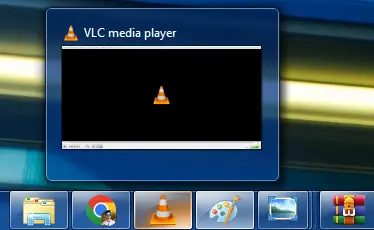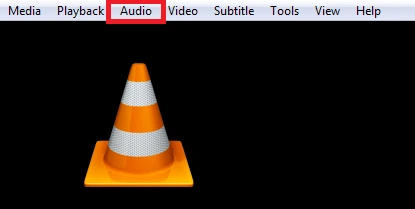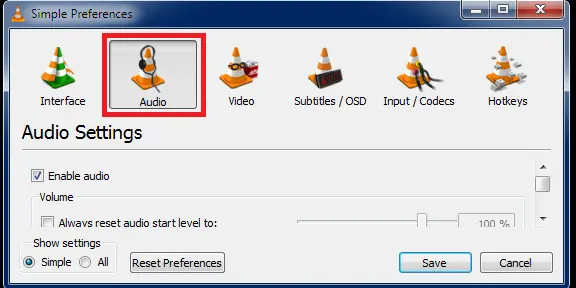How to solve VLC Media Player Sound Issue In Windows (7-10) Simple Step By Step?
In today’s article, I will tell you if your VLC media player is using it if you are using it to watch a movie or listen to a song. The audio you have in it is not coming to audio,
then you How can you solve some problems related to that audio, so please read this article till the end and I will tell you how to solve this problem.
Hello everyone, and welcome to another article where we’ll be telling you about a VLC media player technique that will surprise you.
Top 7 Ways solutions for VLC Media Player Sound Issues
If you are also watching any song or movie in your VLC media player and your sound is not coming etc., now you have to do that first of all I have to open my VLC media player, now you have to do that like you If you look at the top here, you will get to see the option of help, you have to go to the option of help.
Part 1. Turn On Speaker Headphone Realtek Audio in VLC
The top navigation bar, you will see the option of audio, you have to click on the option with simply audio, after going to the option of audio, click on the option of audio device (Speaker Headphone Realtek Audio) on the second number and then.
Step 1 First of all open your VLC player in Windows.
Step 2. Click “Audio” in the top navigation bar.
Step 3. Then click on the Audio device option.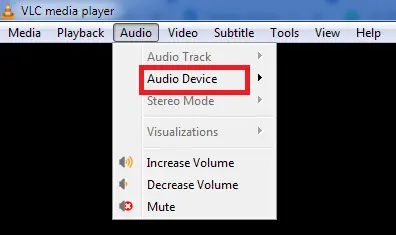
Step 4. Click on the second option (Speaker Headphone Realtek Audio).
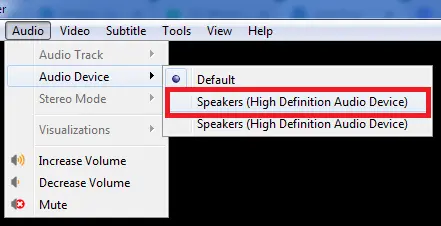
Part 2. Customize ‘Tools’ Setting Options in VLC
In the top navigation bar, you have to click on the button with the tool option, after going to the tool option, you will see the option of a preference in the last, click on it, then you have to set the audio setting on the second number. Click on option
After coming to this option, you have to select the automatic mode in the output module option and click on the default option in the device option below that, after doing all this process, click on the save button below.
Step 1. Click the “Tools” button in the top navigation bar.
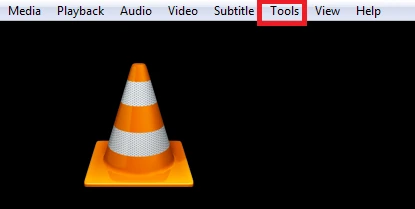
Step 2. Then last you see the option of “Preferences”, click on it.
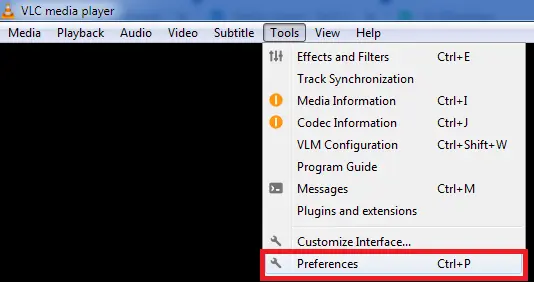
Step 3. Click On the second number option “Audio Setting“.
Step 4. Select the ‘Automatic‘ mode in the ‘Output Module‘ option
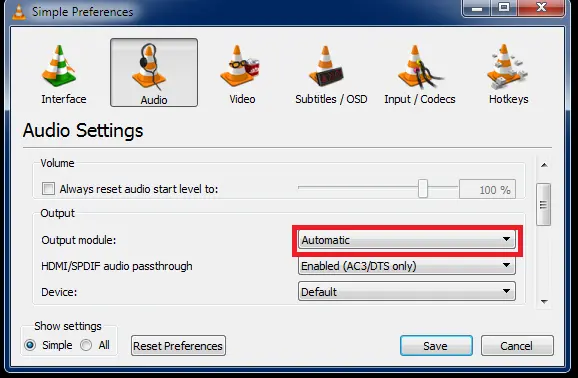
Step 5. Finally, click on the save button below.
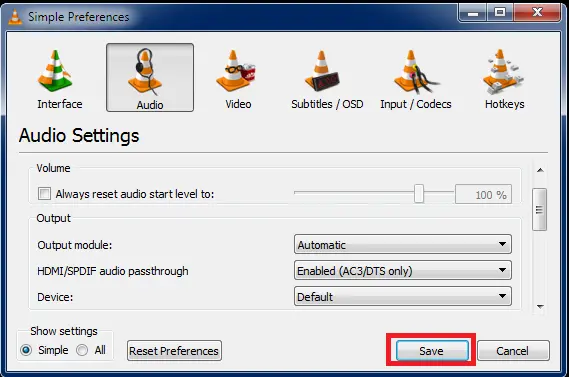
If your problem is not solved then now you have to do
Part 3. Update Your VLC Media player
If you look at the top here, you will get to see the option of help, you have to go to the option of help.After going to the help option, you will see the option of Check for Updates To update it,
Step 1 Click the “Help” button in the top navigation bar.
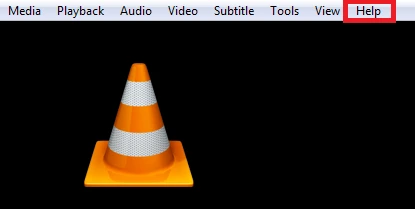
Step 2. Then after selecting “Check for Updates”
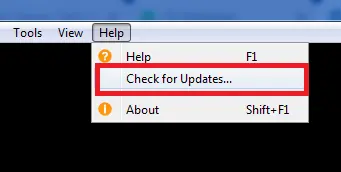
Step 3. Then Popup opened for update.
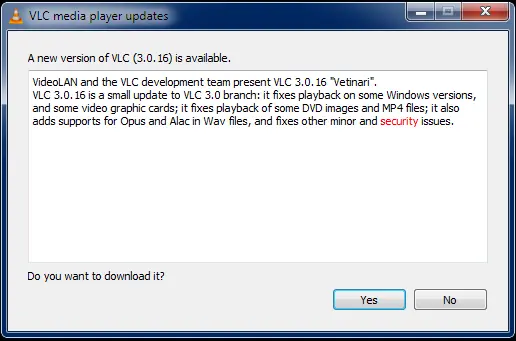
Step 4. finally click “Yes” button
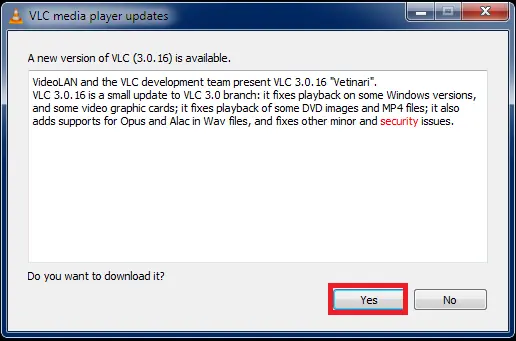
you have to simply click on the yes button, after updating again you have to play the same video or audio and check whether the sound is coming or not.
Part 4. Audio troubleshooter.In window
Now you have to close your VLC media player, after that you have to go to the settings of your window. After this you have to select the option (Speaker Headphone Realtek) in the option of choose your output device troubleshooter.
Step.1 First of all go to “Window Settings”.
Step 2. You have to select the “system” option
Step 3. click on the second number option “sound”.
Step 4. Then click on the option with “choose your output device”
Step 5. Click on the “troubleshoot” option.
Step 6. Internet connection will be required for this
And under the same volume option was given, if your volume is low, then you can increase it, so far I have told you the step, if even after all these states if your problem is not solved then one last option is that below Given the option of trouble suit, you have to click on the option of strong suit, for this you will need an internet connection,
even after your problem is not solved, then finally you will have to restore whatever window you are using after that hey your problem will be solved.
The Last Word
In the end, I hope that you liked this article and you would have found the invaluable information provided by THE TECH COMPUTER us in this article beneficial.
Also read As – eSIM by Airtel, Jio and Vi: How to buy and activate 2022 easy steps.